You can add following type of animation effect to your content.
- Bounce
- Pulse
- Fade In
- Fade In Left
- Fade In Right
- Fade In Up
- Fade In Bottom
- Zoom
Add Bounce Effect To Your Content
Put your content inside a div with class animate-bounce
<div class="animate-bounce">
-- put your content here --
</div>Add Pulse Effect To Your Content
Put your content inside a div with class animate-pulse
<div class="animate-pulse">
-- Your content here --
</div>Add Fade In Effect To Your Content
Put your content inside a div with class animate-fadeIn
<div class="animate-fadeIn">
-- Your content here --
</div>Add Fade In Left Effect To Your Content
Put your content inside a div with class animate-fadeInLeft
<div class="animate-fadeInLeft">
-- Your content here --
</div>Add Fade In Right Effect To Your Content
Put your content inside a div with class animate-fadeInRight
<div class="animate-fadeInRight">
-- Your content here --
</div>Add Fade In Up Effect To Your Content
Put your content inside a div with class animate-fadeInUp
<div class="animate-fadeInUp">
-- Your content here --
</div>Add Fade In Bottom Effect To Your Content
Put your content inside a div with class animate-fadeInDown
<div class="animate-fadeInDown">
-- Your content here --
</div>Add Zoom Effect To Your Content
Put your content inside a div with class animate-zoomIn
<div class="animate-zoomIn">
-- Your content here --
</div>Animation effect to images and other elements
You can add animation effect to other elements also like images, headings, paragraph, table, form etc.
Example:
Fade In effect to image.
<img class="animate-fadeIn" src="/images/car.jpg" alt="image" />Example:
Fade In Down effect to heading.
<h1 class="animate-fadeInDown">This is Heading One</h1>Example:
Fade In Up effect to paragraph.
<p class="animate-fadeInUp">Your content here..</p>Add Delay To Animation
You can delay an animation effect when it comes in view. Element animation can be delayed by 0.5 / 1 / 2 / 3 / 4 / 5 seconds.
- To delay animation by 0.5 second add class delay to the element.
- To delay animation by 1 second add class delay-1s to the element.
- To delay animation by 2 second add class delay-2s to the element.
- To delay animation by 3 second add class delay-3s to the element.
- To delay animation by 4 second add class delay-4s to the element.
- To delay animation by 5 second add class delay-5s to the element.
Example
Add Fade In animation effect with 1 second delay.
<div class="animate-fadeIn delay-1s">
-- Your content here --
</div>Speed Of Animation
You can also control the speed of animation.
- For fast speed add class fast to the element.
- For faster speed add class faster to the element.
- For slow speed add class slow to the element.
- For slower speed add class slower to the element.
Example
Add Fade In animation effect with slower speed.
<div class="animate-fadeIn slower">
-- Your content here --
</div>Note
Please disable CKEditor and use Full HTML text format when creating / editing content.
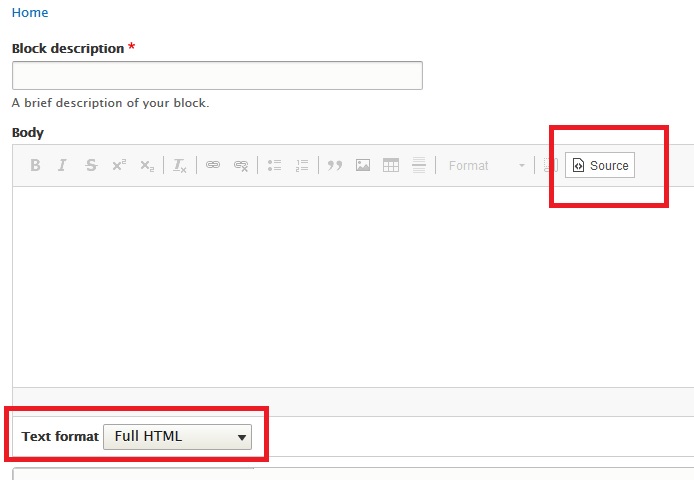
Our Recommendation
Our recommendation is to use a text format without CKEditor.
You can create a new input format from:
Home >> Administration >> Configuration >> Content authoring >> Text formats and editors
example.com/admin/config/content/formats
