Methods to install Drupal 8 or 9 theme
There are two common methods to install a new Drupal 8 theme. You can use either method to install VaniPro theme.
-
Using Drupal inbuilt uploader
This is recommended method to install a Drupal 8 / 9 theme. -
Manually using FTP
Use this method only when Drupal uploader method is not working.
Installing VaniPro theme using inbuilt uploader
Step 1: Download Theme
After successful purchase, you will be able to download the theme from user account area. Download the following compressed zip file (VaniPro-Drupal-Theme.zip).
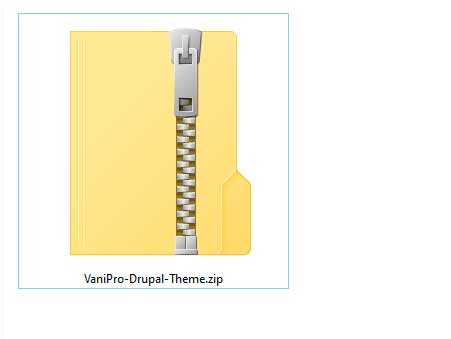
Step 2: Extract the file
Extract the downloaded compressed zip file.
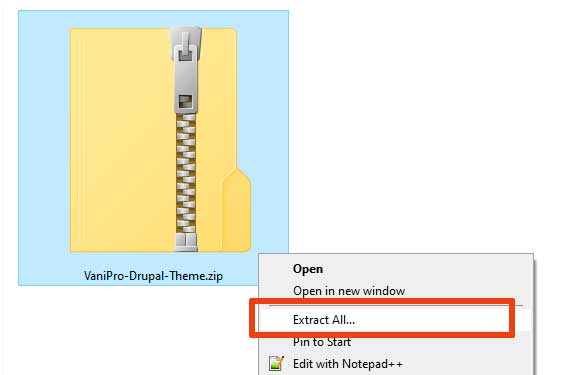
Step 3:
After extracting the zip file you will get a folder named VaniPro-Drupal-Theme.
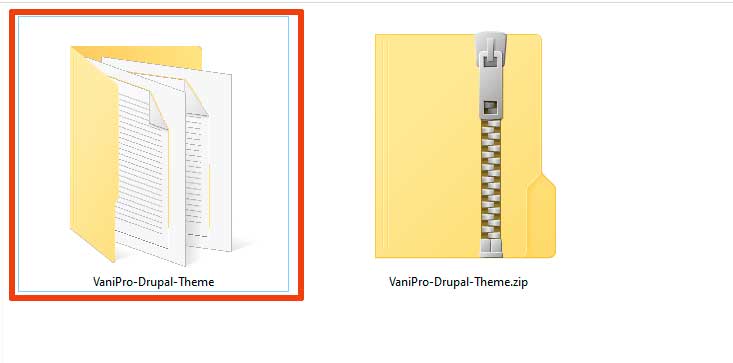
Step 4:
Open VaniPro-Drupal-Theme folder. In this folder you will find another zip file named vanipro.zip
This is compressed zip file of main theme.
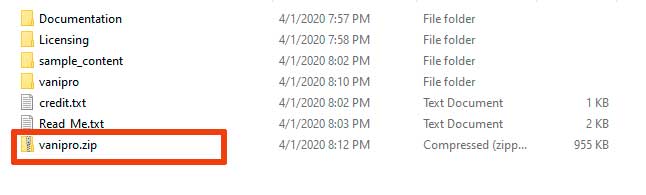
Step 5:
Login to your Drupal 8 website as administrator.
example.com/user
Step 6:
Navigate to:
Home Administration
Appearance
example.com/admin/appearance
Or simply click Appearance link.

Step 7:
Click + Install new theme button.
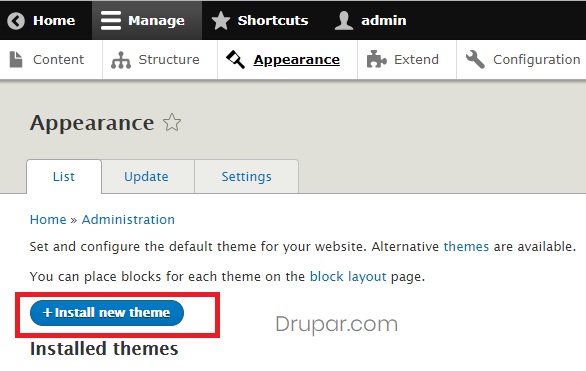
Step 8:
Click Browse... button and select vanipro.zip from the downloaded folder.
And click Install button. Once completed, you should get a success message.
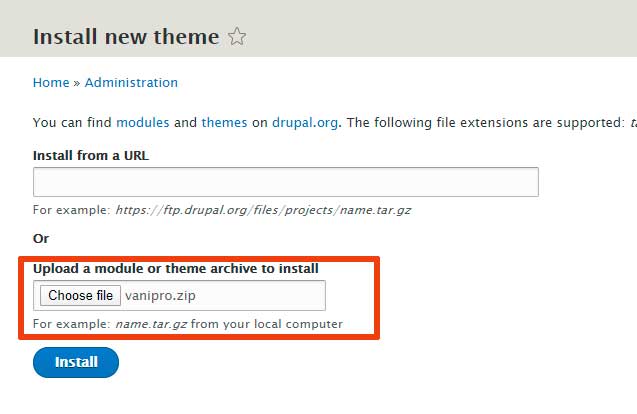
Step 9:
Go back to Appearance page. At bottom of the page you should now see VaniPro theme listed.
Click Install and set as default link.
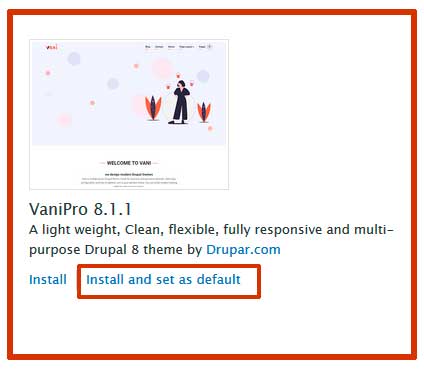
Step 10:
After installing theme, you can now customise theme from theme settings page.
Click Settings link of VaniPro theme. On this page you can do theme settings like manage homepage slider.
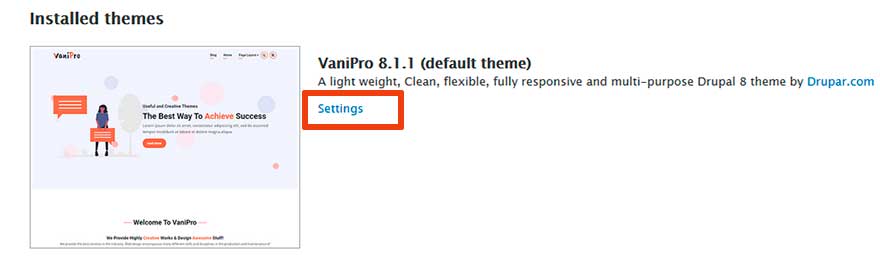
Installing VaniPro theme using FTP
Step 1:
Your second installation option is to upload the theme via FTP.
Open the extracted folder VaniPro-Drupal-Theme. Inside this folder you will find another folder named vanipro
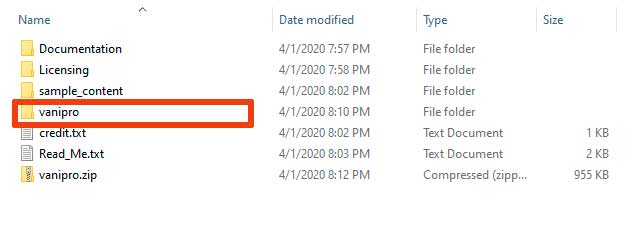
Step 2:
Upload vanipro folder using FTP to your server in /themes directory of your drupal installation.
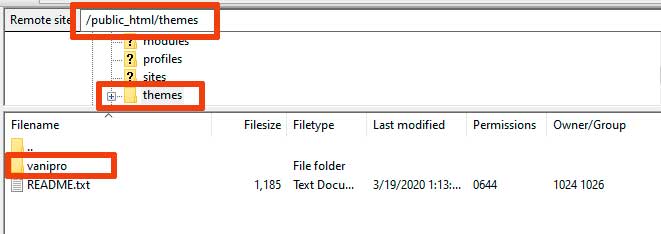
Step 3:
Go to Appearance page. At bottom of the page you should now see VaniPro theme listed.
Click Install and set as default link.
