Installation of Vani theme is very easy. Its the same method that you follow for installation of other Drupal 8 themes. This tutorial shows how to install Vani theme on a Drupal 8 website.
Methods to install Drupal 8 theme
There are two methods to install a new Drupal 8 theme. You can use either method to install Vani theme.
- Using Drupal inbuilt uploader
This is recommended method to install a Drupal 8 theme. - Manually using FTP
Use this method only when Drupal uploader method is not working.
Installing Vani theme using inbuilt uploader
Step 1:
Login to your Drupal 8 website as administrator.
example.com/user
Step 2:
Navigate to:
Home >> Administration >> Appearance
example.com/admin/appearance
Or simply click Appearance link.

Step 3
Click + Install new theme button.
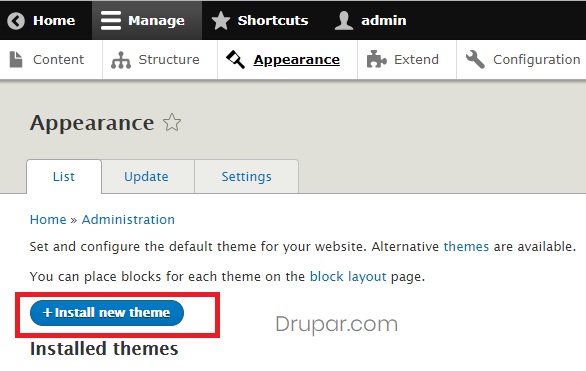
Step 5
Paste the download link in the Install from a URL field. And click Install button.
Once completed, you should get a success message.
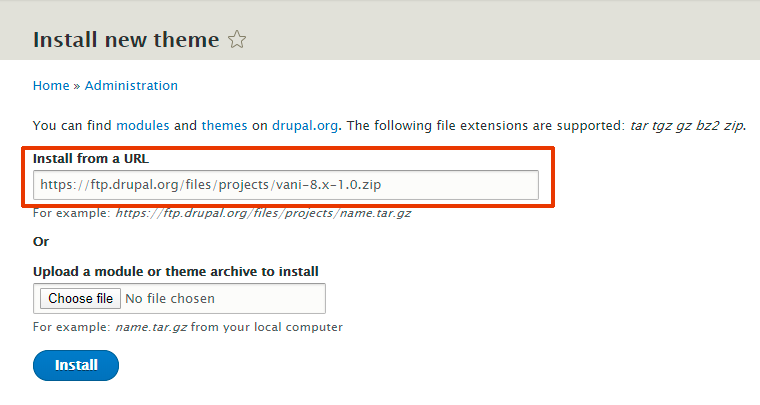
Step 6
Go back to Appearance page. At bottom of the page you should now see Vani theme listed.
Click Install and set as default link.
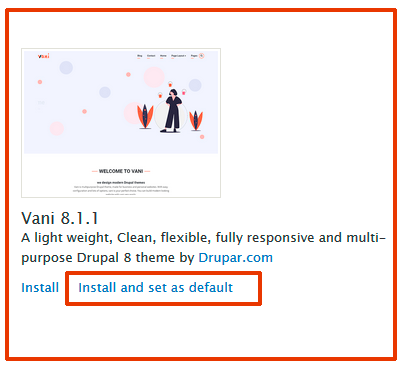
Step 7
After installing theme, you can now customise theme from theme settings page.
Click Settings link of Vani theme. On this page you can do theme settings like manage homepage slider.
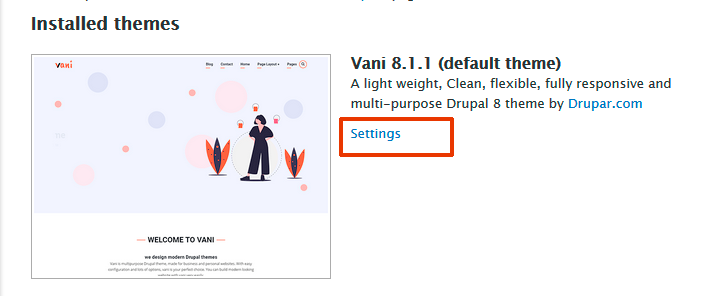
Installing Vani theme using FTP
Step 1: Download and Extract
Download the latest version of Vani theme from the project page here:
https://www.drupal.org/project/vani
The downloaded file in in compressed format: tar.gz or .zip Extract the downloaded file.
Step 2
Upload vani folder in /themes directory of your Drupal installation.
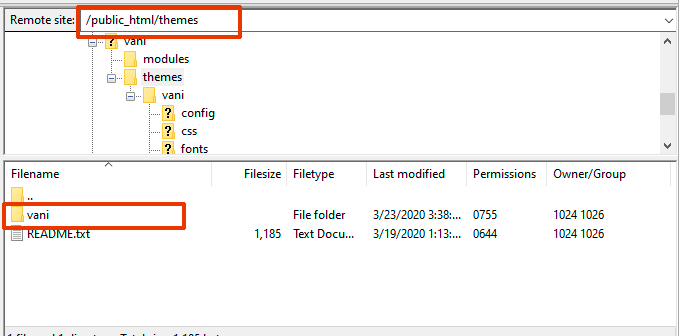
Step 3
Follow step 6 and step 7 mentioned above.

