If your installed Xara theme version is older than the latest version of Xara, We recommend to update your theme. New version can have new features, fix for known bugs and other improvements.
https://www.drupar.com/doc/thex/update-theme
How To Update Xara Theme
Please follow below steps to update Xara theme.
Step 1: Download Theme
You can download latest version of Xara theme from the project page:
https://www.drupal.org/project/xara
Step 2
Put your website in Maintenance mode.
Navigate to:
Home Administration
Configuration
Development
Maintenance mode
example.com/admin/config/development/maintenance
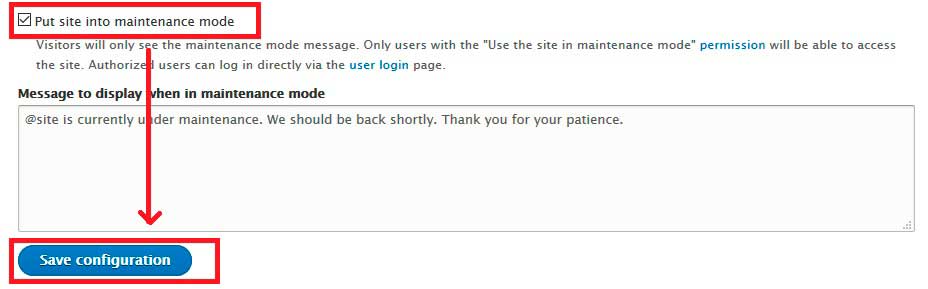
Step 3: Upload Theme
Upload the new theme files by overwriting the existing files.
Step 4
Take your site out of maintenance mode.
Step 5: Save Xara Theme Settings
Navigate to:
Home Administration
Appearance
Appearance settings
Xara
example.com/admin/appearance/settings/xara
and re-save theme settings.
This is required because the new version can have new settings.
Step 6:
Clear Drupal cache.
Navigate to:
Home Administration
Configuration
Development
Performance
example.com/admin/config/development/performance
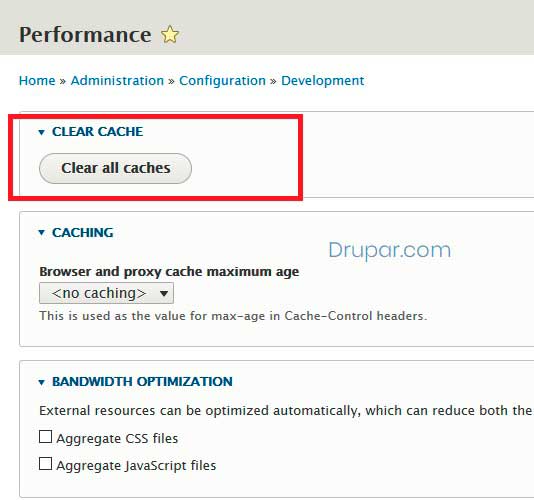
Done!!!
