Pari theme comes with inbuilt slider powered by jQuery and CSS3. No additional module is required for this.
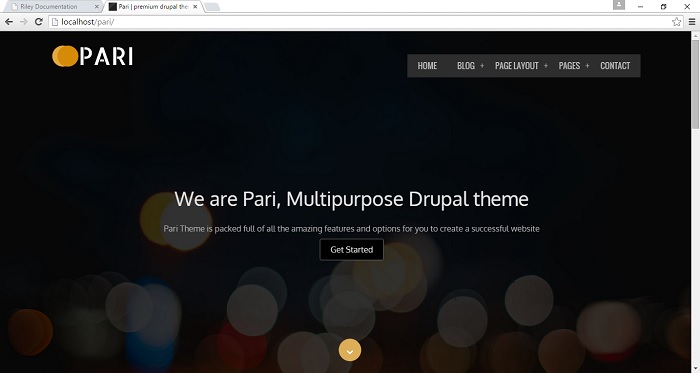
How to manage homepage slider
Homepage slider can be managed from theme settings page.
Home >> Administration >> Appearance >> Settings >> Pari
yourdomain.com/admin/appearance/settings/pari

How to show default slider
Enable slider and leave slider code box empty.
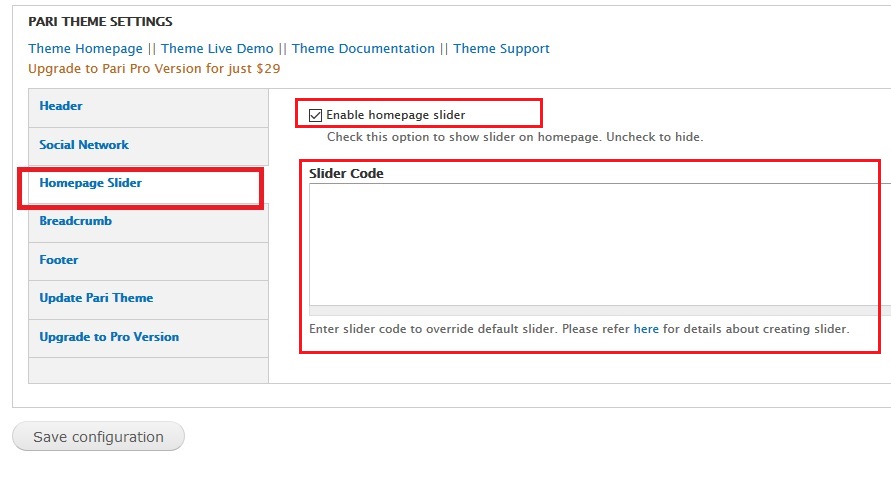
How To Change Slider Text
Enable slider and enter your own slider code to override the default slider.
Each slide should be enclosed in <li> tag. Below code will create three slides.
<li>This is FIRST slider text</li>
<li>This is SECOND slider text</li>
<li>This is THIRD slider text</li>How to add link button in slider
Just add link HTML code with button class. See below sample code:
<li>
This is FIRST slider text
<a class="button" href="http//domain.com/abc">Get Started</a>
</li>
<li>
This is SECOND slider text
<a class="button" href="http//domain.com/abc">Get Started</a>
</li>
<li>
This is THIRD slider text
<a class="button" href="http//domain.com/abc">Get Started</a>
</li>Sample code
<li>
<h1>We are Pari, Multipurpose Drupal theme</h1>
<p>Pari Theme is packed full of all the amazing features and options for you to create a successful website</p>
<a class="button" href="#">Get Started</a>
</li>
<li>
<h1>Welcome To Drupar Design Studio</h1>
<p>We present you material design. We put our hearts and soul into making every project.</p>
<a class="button" href="#">Get Started</a>
</li>
<li>
<h1>We Create Awesome Drupal Themes!</h1>
<p>Our themes are of high quality, flexible and beautifully crafted that stand out of crowd.</p>
<a class="button" href="#">Get Started</a>
</li>How To Change Slider Background Image
Just replace /images/slider.jpg with the new image. Recommended image size is 1920px X 1080px
